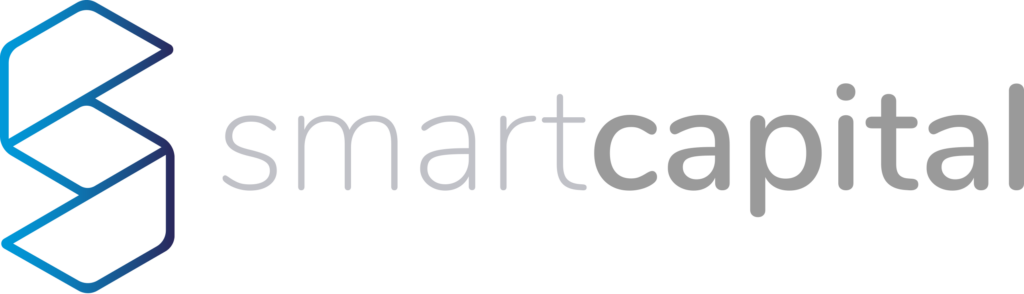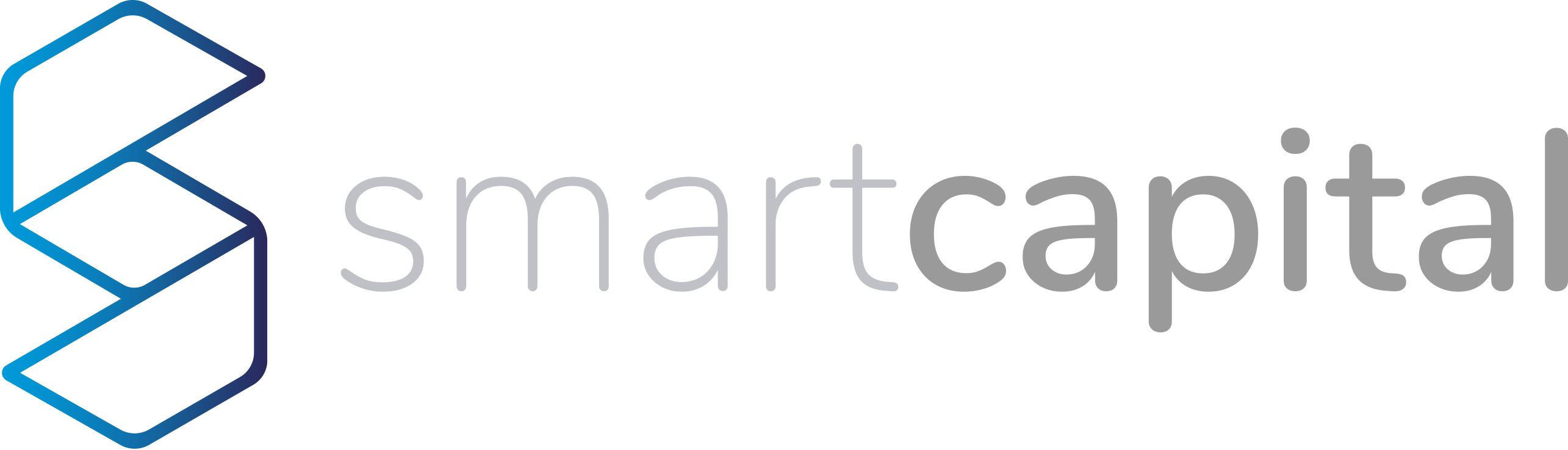Extra protection with two-factor authentication
Why is 2FA important?
Two-factor authentication (2FA) is an additional security measure that helps protect your account against unauthorized access. By enabling 2FA, you add an extra layer of protection to your account. This makes it much more difficult for hackers or unauthorized individuals to gain access to your account, even if they know your password.
To activate two-factor authentication (2FA) on your account, follow these steps:
1. Go to the “Security” section in your profile.
2. In the security section, you’ll find an option labeled “Two-Factor Authentication” To the right of this option, you’ll see a switch button. Click on that button to proceed.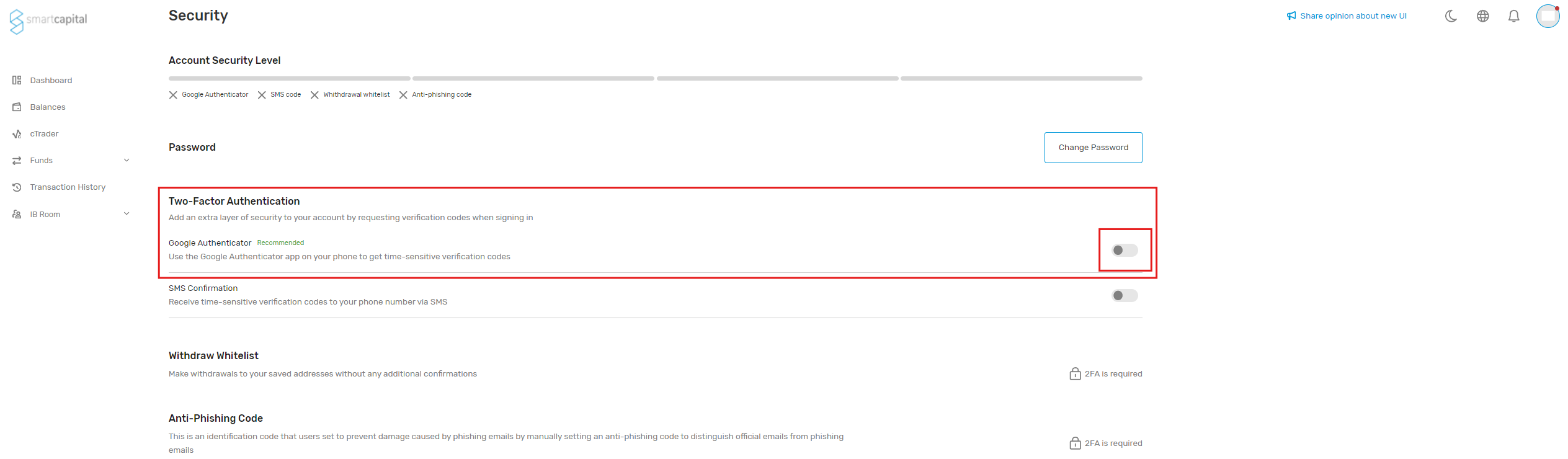
3. Next, you’ll be shown the option to download the APP on your Android or Apple Device. If you already have it installed, click “continue”
4. In the Google Authenticator app, look for the option to add an account or scan a QR code shown on your page (Do not scan the one shown in this tutorial). This option is usually represented by a “+” icon. Select it and scan the QR Code or enter the key manually.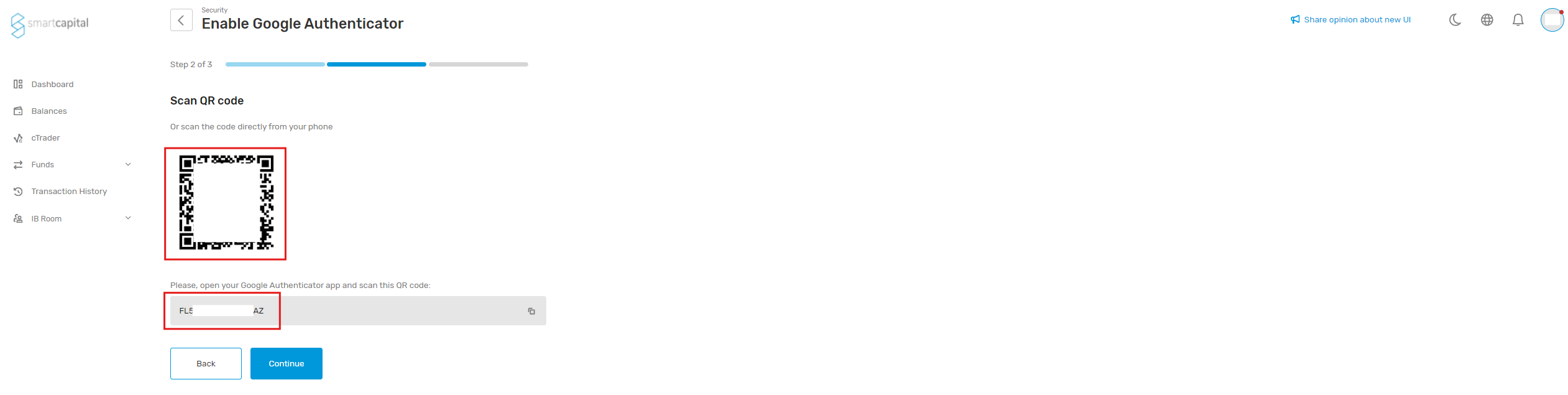
5. Once you’ve scanned the code or entered the secret key, the app will generate a real-time six-digit authentication code named “B2B: B2Byour@email.com” (Please note this code changes automatically every 30 seconds so you have to enter the most updated one)
6. Enter the authentication code generated by Google Authenticator where you’re prompted for an “Authenticator Code.”
7. Click on the “confirm” button to complete the process of enabling 2FA with Google Authenticator.
Once you’ve followed these steps, you’ll have successfully enabled Google Authenticator as your two-factor authentication method and your account will have an extra protection layer.
NOTE: Every time you log back into your Smart Capital account a new Google Authenticator code will be required, simply open your Google Authenticator APP and enter the new code.